As the world continues to embrace digital learning, virtual classrooms have become an essential part of the education system. However, setting up a virtual classroom can be a daunting task, especially if you're new to the concept. In this blog, we are going to share some tips that will help you create a virtual classroom that will enhance your learners' experience and make it a seamless transition from the traditional classroom to the digital one.
With preparation, practice, and creativity, virtual delivery can be even more powerful and effective than in-person training. Having a good setup and utilising the features offered in online delivery platforms can dramatically enhance the outcomes of your training sessions.
Just like your preparation for any mode of training delivery, being well set up and organised is the key to enhancing the learner experience.
Setting Up Your Virtual Training Environment?
The Training Space
Finding an appropriate space to set up as your virtual classroom is important to ensure that your training sessions run smoothly and without interruptions. Try to find a space that's private and doesn't need to be accessed by others while you're running your training sessions. Find a space that's away from ambient noises and other forms of distraction. Ideally, your virtual classroom should have controlled lighting so you can have consistent video quality.
Equipment
Having the right equipment is critical to running and managing virtual delivery sessions. Remember that when you're delivering your training you need to do more than just look at your students. You need to multitask to ensure that your sessions run smoothly. Consider a setup with at least two monitors so you can share the content of one screen with your students and organise your resources on the second one.
It's also worthwhile considering an independent webcam and microphone as well as a set of good quality speakers to eliminate the need to wear a headset which can become very uncomfortable if you need to wear them for extended periods.
An Example of a Virtual Training Environment
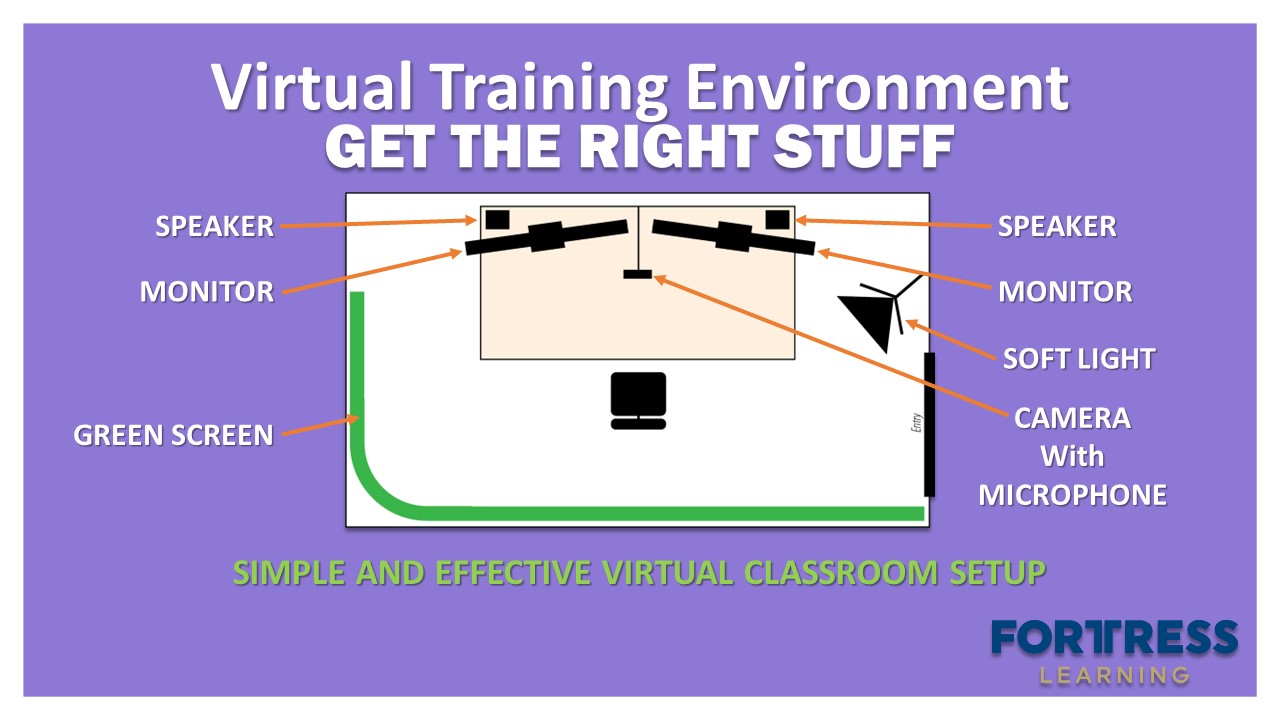
This illustration shows an example of a simple but effective virtual classroom setup. There are two monitors, an independent webcam with a built-in microphone, and a set of small speakers. There's a green screen that will allow you to use virtual backgrounds to support the quality of your training, and a soft photography light to maintain consistent lighting.
With a setup as simple as this you'll be making quality virtual presentations in no time.
Setting up a Green Screen
There's nothing difficult about setting up a green screen and it will allow you to reap the benefits of virtual backgrounds in your virtual training sessions. All you need to do is get something bright and green behind you. You could paint the wall, or for something less drastic drape some green fabric behind you ensuring that it covers the view of your camera.
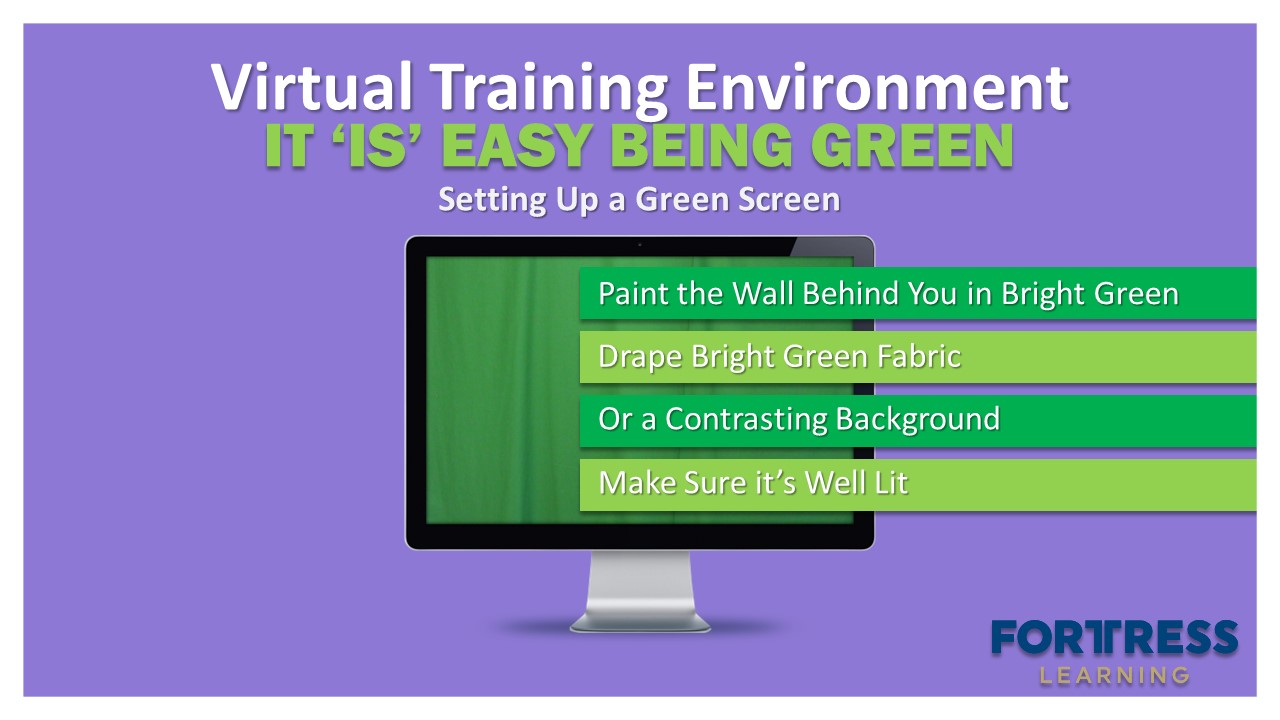
If you can't access a green screen, make sure your background is a solid colour that's in contrast with yourself. Green is preferred because it's in contrast with natural skin and hair tones. This process is also known as chroma keying just like they use in the movies.
Using your green screen and virtual backgrounds can be a great resource to help make your virtual training sessions more effective. You can set your background to suit the context of your training and with a bit of imagination, you can take your students virtually anywhere. You can even add key points to your background graphics to support your learning.
Setting Up Your Virtual Backgrounds Using The Zoom Platform
The Zoom platform uses proper green screening technology instead of guessing where the person is and replacing the background:
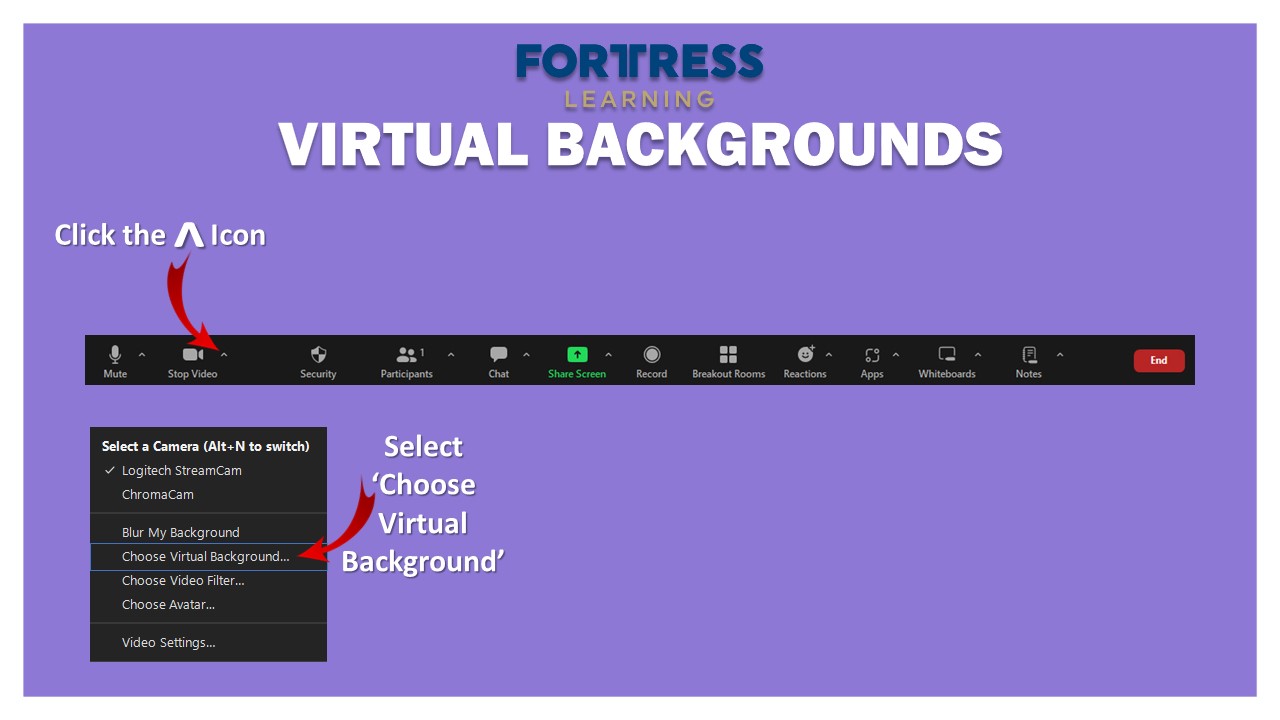
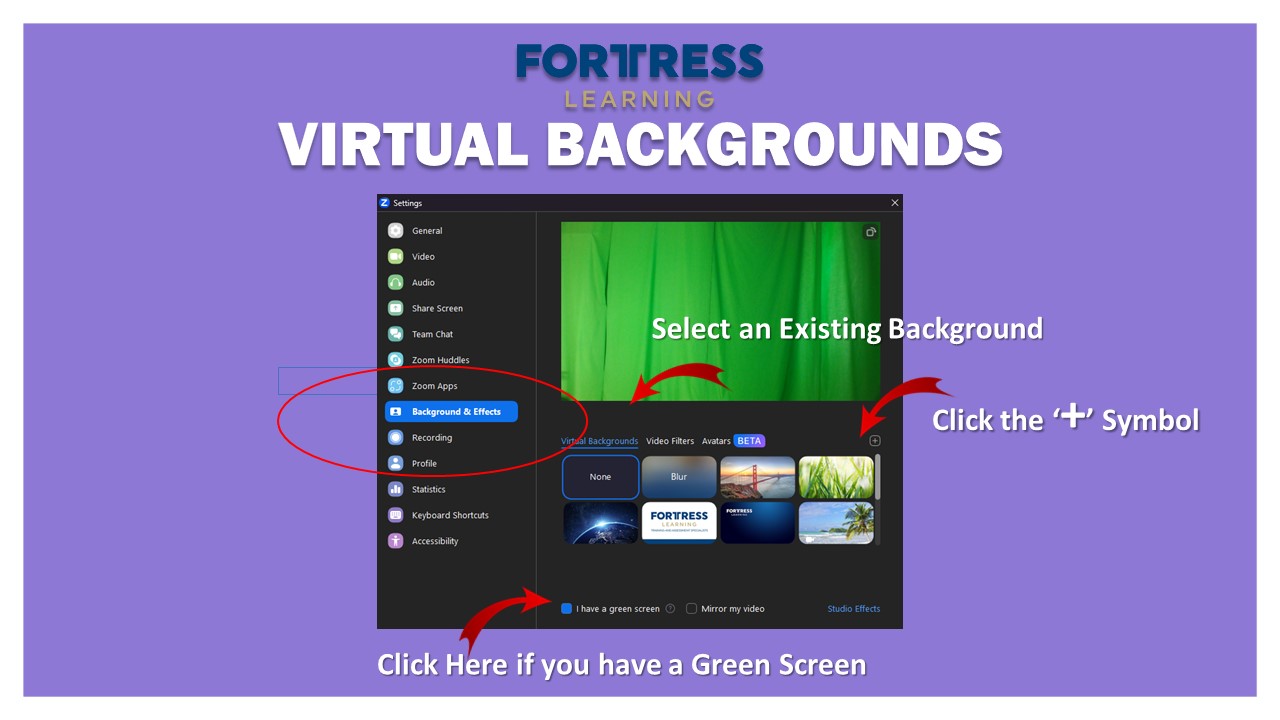
- Click on the small arrow next to the 'Stop Video' button.
- From the menu select 'Choose Virtual Background' to launch the settings menu.
- Click the bottom left to indicate if you have a green screen, if you don't simply leave it blank.
- To select an existing background click on the one you want in the gallery, alternatively, you can load a new one.
- To add a new virtual background to the gallery, click on the small '+' symbol, and from the menu choose 'Add Image'.
- When the dialog box appears navigate your way to the folder where the background is saved and select the background image you want to use.
- Click the 'Open' button and you'll return to the settings menu where you should see your virtual background displayed nicely behind you.
- Finally click the 'X' symbol at the top right corner to exit the settings menu.
Now you should have a pretty good idea of what's needed to set up your virtual classroom so you can start delivering an awesome virtual training. There are so many more amazing features in online learning platforms that can propel your student's training experience to the next level.
If a career as a trainer in vocational education is something you're interested in, contact one of our Course Advisors to see how you can get started.
Published:
February 4, 2025
Updated:
February 4, 2025



